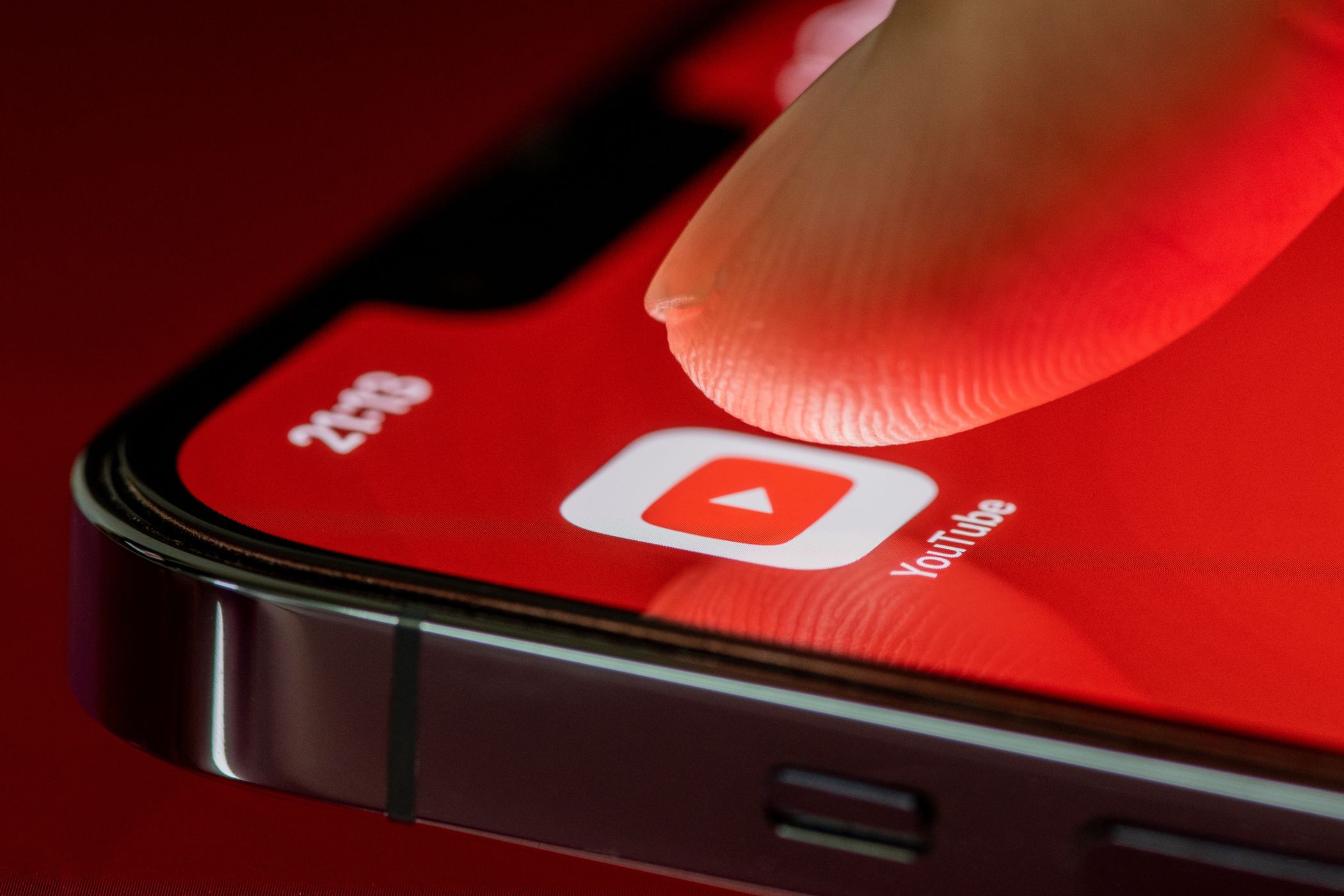
Tired of Lame YouTube Recommendations? Master These Strategies for Top-Notch Video Suggestions!

Tired of Lame YouTube Recommendations? Master These Strategies for Top-Notch Video Suggestions!
Key Takeaways
- Like videos to see more of what you like. Clicking “Like” signals YouTube to show more videos from that creator or topic.
- Use Incognito mode in your browser when watching unusual videos to avoid unwanted video recommendations based on them.
- Clean up your watch history to remove anything you don’t want to see recommendations based off of.
YouTube is an endless well of entertainment, education, and inspiration. At least it is when your recommendations don’t suck. Here’s how to reset and train YouTube to be better.
Deciphering YouTube’s Algorithm
Only YouTube really knows how YouTube works. There are a few basic rules we can apply to the algorithm formula, but there are many factors at play and it’s impossible to understand exactly what’s going on. The same is true for content producers, even those who seem to have cracked it.
Most of the time, YouTube will show you more of the same. These are the channels you watch, the topics you search for, and things that other people who have your taste in videos seem to like. But YouTube also occasionally takes a chance on something completely random, which can be a blessing in disguise.
As someone whose productivity is frequently hampered by watching way too much YouTube in a workday, I’ve come up with a few tips about how to improve what the “Home” screen looks like and which video recommendations you see.
Watch and Like the Things You Want to See
This sounds obvious, but how often do you click the “Like” button under a video? Not only does this help out the creator who made the video, but it also signals to YouTube that you want to see more. That means more videos from this creator, more on this topic, and more videos like it based on the hivemind’s watching habits.
It’s amazing how often you can watch a channel without ever realizing you’re not subscribed. Understandably, watching a single video might not be enough to tip the scales, but if you notice you’re watching a lot of a particular channel then hitting “Subscribe” beneath the video will further signal your tastes.
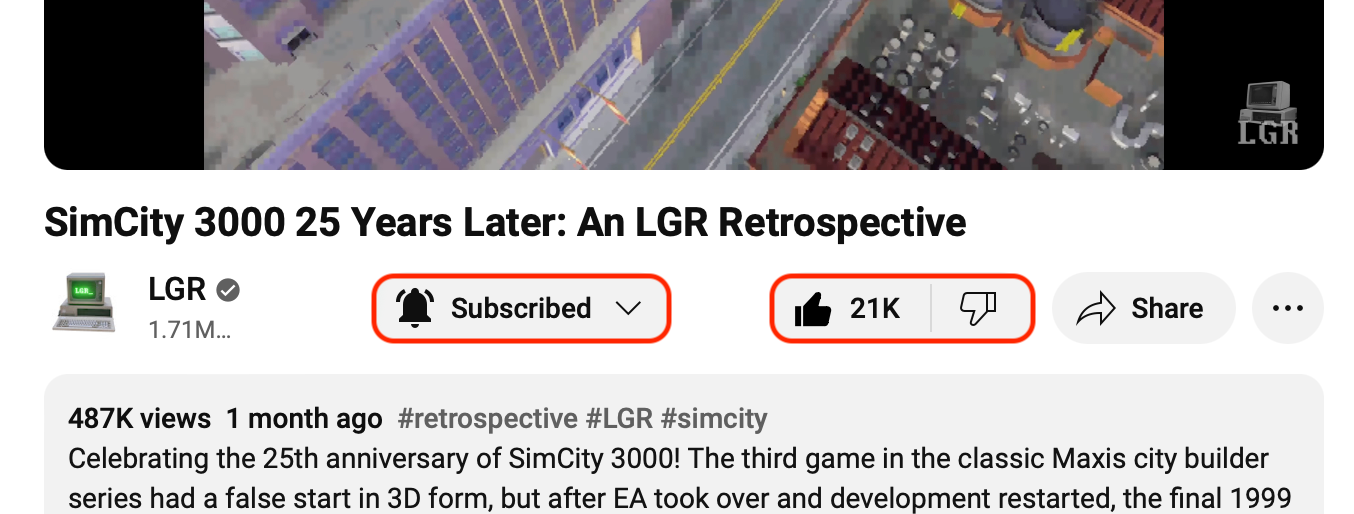
Watching videos to completion is another surefire way to convince YouTube that not only is this content good for you, but it’s good enough to recommend to others.
Use Incognito Mode to Avoid Seeing Things You Dislike
Do you ever watch videos you know aren’t for you or are from creators that you dislike? Whether it’s a hate-watch or you’re just skimming through a video to understand someone’s steaming hot take, you’re potentially influencing YouTube into showing you more of this topic.
At worst, you might be poisoning your own YouTube recommendations. YouTube includes “Incognito mode” on its mobile apps for this very reason. To enable it, tap on “Turn on Incognito” from the “You” page (iPhone) or under your profile icon (Android). The feature isn’t available on the desktop yet.
Instead, you can use your browser’s incognito mode (also known as private browsing) to watch a video anonymously. Some videos require an age check, and so in this case you might want to switch to another YouTube account (you can create a separate channel if you need to) to watch without turning your Home page into a hellscape.
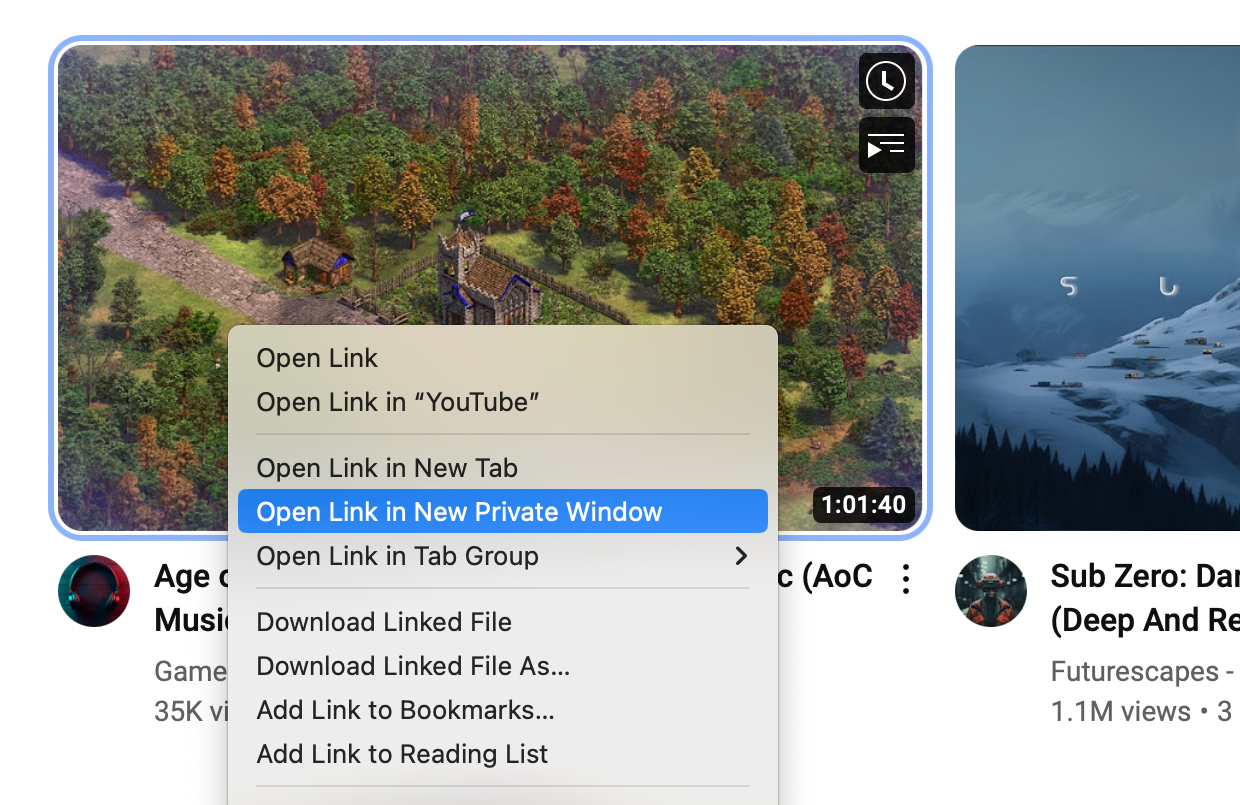
Many browsers allow you to right-click and open in an incognito window directly, while other platforms use a modifier key like Option in Safari on a Mac. You can also get browser extensions like Open in Private Mode for Chrome and Firefox to make this even simpler.
Tell YouTube What You Don’t Like
There are plenty of ways to tell YouTube what you don’t like, starting with the dislike button at the bottom of each video. Though YouTube removed the like and dislike ratio from videos in 2022, the buttons are still there, and they still have a use. Clicking the thumbs-down button sends a message that this isn’t for you.
But bad video recommendations often trickle through to your main “Home” feed, and clicking them is counterintuitive. In this case, use the “three dots” icon next to a video’s title (you’ll need to hover if you’re using a desktop) and hit the “Not Interested” button to signal that you don’t want to see this sort of content.
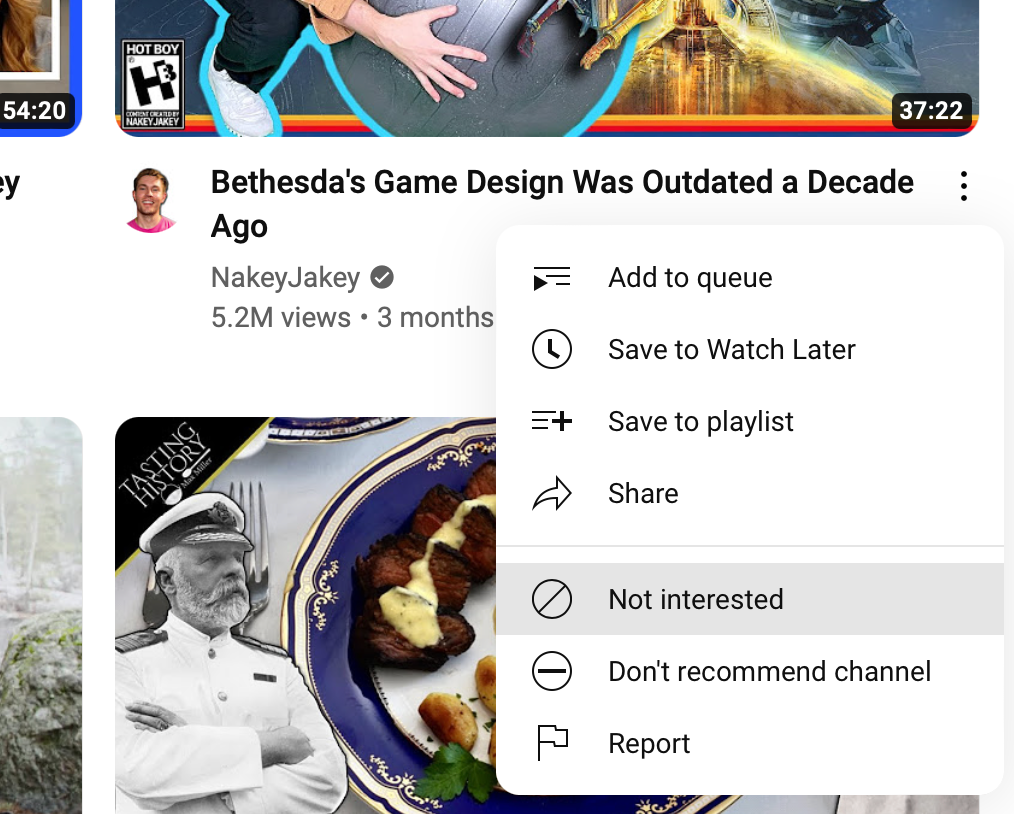
There’s also a “Don’t Recommend Channel” button that is far more creator-specific. This is a good way to tell YouTube that you don’t mind the topic or content, but that you’d rather experience it from other creators’ points of view.
YouTube Shorts Have an Impact Too
YouTube Shorts is YouTube’s attempt at the sort of content you’ll see on TikTok or Instagram Reels. Shorts is heavily impacted by your YouTube tastes, and Shorts that you watch are stored right in your history alongside long form content.
Shorts also incorporates a lot of viral content, from channels you might not otherwise watch. It’s easy to sit and scroll through Shorts without realizing just how much content you’re consuming, which is probably why looping vertical video formats are so popular in the first place.

I’ve noticed that some creators are pushing Shorts heavily. As a result of watching these Shorts, I’ve started to see recommendations for standalone videos and live streams from these creators on my main Home screen.
The threshold here seems to be a bit higher than your standard YouTube video, but be aware that YouTube Shorts will eventually start to affect the topics and creators you see appearing in your feed.
Clean Up or Wipe Your History
YouTube recommendations are primarily based on the videos you have watched and searched for, with some mystery sauce sprinkled in to keep things unpredictable. One way to get better recommendations is to remove videos from your Watch history, either one by one or by wiping the whole lot.
This isn’t for everyone. Micro-managing your YouTube watch history is a chore, and deleting everything will leave you with nothing. If you’re thinking of going the nuclear route, we’d recommend making a playlist of videos you like so that you can get a head start on training your account once the slate is clean.

You can do the same for any searches you have made, either removing them one by one or deleting the whole lot. You’ll find these settings under the “Your data in YouTube” section, accessible on desktop or mobile via your profile icon in the top-right corner of the screen.
Use the “YouTube Watch History” and “YouTube Search History” lists to remove individual items or delete everything.
Periodically Review Your Subscriptions
If you watch a lot of YouTube, you probably subscribe to a lot of creators. But tastes and trends change, and you might find yourself drifting away from some channels. YouTube tends to resurface old channels from time to time, particularly if they haven’t uploaded in a while.
Head to your “Subscriptions” page on both desktop or mobile then click “Manage” or tap “All” to see everything on one page. You can then use the drop-down box next to each creator to unsubscribe.
You can learn almost anything using YouTube, so it’s a valuable resource not only when you’re bored or procrastinating. Make sure you’re getting the most out of the service by checking out some of the most useful YouTube features .
Also read:
- [Updated] 2024 Approved Top Tools for Capturing Call of Duty Warzone
- [Updated] In 2024, How to Make Your Instagram Pop with Sharing GIFs in 4 Easy Steps
- Beantech Bitwatch S1 Plus Smartwatch Evaluation: An Intriguing Affordable Tracker
- Classic Elegance Meets Modern Design: Skagen's Falster 2 - The Refined Rival of the Iconic iPhone
- Comparing Processor Performance: A Guide to Choosing the Right Tablet PC
- Dell XPS 13 Gen 7 (7390) 2-in-1 Laptop Review: Unveiling the Stunning Versatility of an Ultrabook
- Elevate Your Garden Wi-Fi Game - Expert Insights on the Netgear Orbi RBS50Y Features and Performance
- Enabling/Disabling YouTube Video Comments for 2024
- EVERY DAY IS YOUR BEST DAY | Free Book
- Expert Insights on Aphaca's BT69 Wireless FM Transmitter: Revolutionizing In-Car Audio with Bluetooth Connectivity
- In 2024, Hassle-Free Ways to Remove FRP Lock on Nubiawith/without a PC
- In 2024, How To Reset the Security Questions of Your Apple ID From Your Apple iPhone 6 Plus
- In 2024, Transform Your Revenue with YouTube Shorts Tips
- Mounting Dream MD2380 TV Wall Mount Review: A Low-Cost TV With Quality
- Navigate with Ease: Top Wireless Mouse Options
- Samsung's Latest Marvel - The Galaxy Z Flip 6 Unveiled: When, What to Expect & How Much?
- Streamline Cybersecurity: Adding Trusted Websites in Windows 11
- Title: Tired of Lame YouTube Recommendations? Master These Strategies for Top-Notch Video Suggestions!
- Author: Edward
- Created at : 2025-01-23 16:02:11
- Updated at : 2025-01-29 17:03:06
- Link: https://buynow-help.techidaily.com/tired-of-lame-youtube-recommendations-master-these-strategies-for-top-notch-video-suggestions/
- License: This work is licensed under CC BY-NC-SA 4.0.